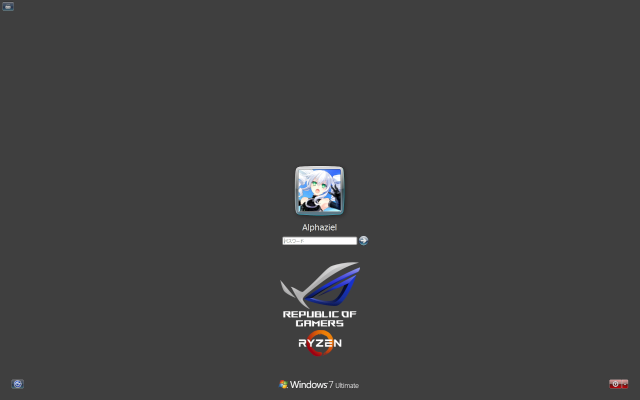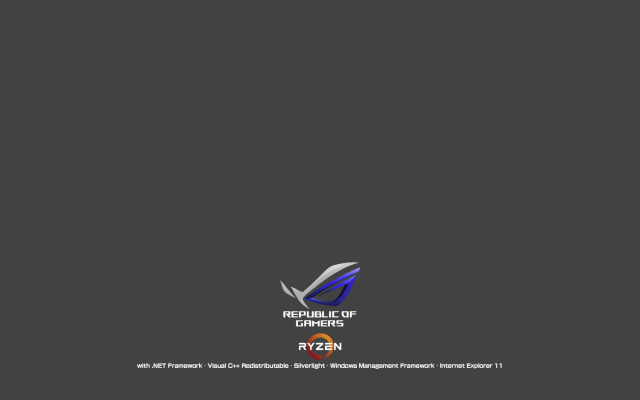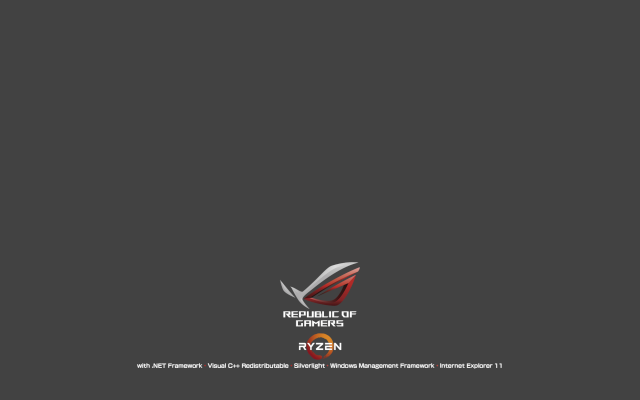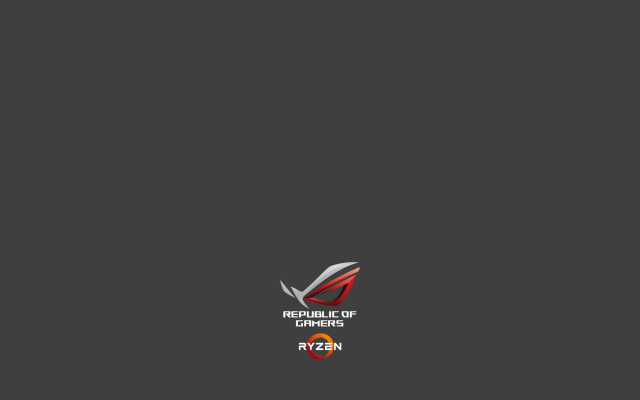トラブルシューティング は取り敢えずお休みで今回は カスタマイズ です。Windows ログオンスクリーンを変更する方法を記載していきます
ファイルサイズが 256 KiB 以内に収まる JPEG 画像ファイルを用意します。ファイル名は取り敢えず、backgroundDefault.jpg とします
コマンドプロンプトから以下のコマンドを入力して完了です
REG ADD "HKLM¥SOFTWARE¥Microsoft¥Windows¥CurrentVersion¥Authentication¥LogonUI¥Background" /v "OEMBackground" /t "REG_DWORD" /d 1 /f
REG ADD "HKLM¥SOFTWARE¥Microsoft¥Windows¥CurrentVersion¥Authentication¥LogonUI" /v "ButtonSet" /t "REG_DWORD" /d 1 /f
MkDir %SystemDrive%¥Windows¥System32¥oobe¥info¥backgrounds
Copy /Y /V backgroundDefault.jpg %SystemDrive%¥Windows¥System32¥oobe¥info¥backgrounds
ログオンスクリーン画像ファイルは下記に列挙している各解像度用の画像ファイルが使えます
- background768x1280.jpg
- background900x1440.jpg
- background960x1280.jpg
- background1024x1280.jpg
- background1360x768.jpg
- background1280x768.jpg
- background1920x1200.jpg
- background1440x900.jpg
- background1600x1200.jpg
- background1024x768.jpg
- background1280x960.jpg
- background1280x1024.jpg
- background768x1360.jpg
- backgroundDefault.jpg
また、上記レジストリコマンドの2番目で実行している ButtonSet の値は下記に示す表の様になります
| 値 | 意味 |
| 2 | デフォルト |
| 0 | 明るい背景用 |
| 1 | 暗い背景用 |
現在私が使用しているログオンスクリーン画像は 解像度 WUXGA の以下のファイルです
ASUSTeK のブランド ROG のイメージカラーである赤もあります。何故、私が青を使用しているかといえば単に赤より青の方が好きだからです…('A`)
上記のサンプルの画像形式が JPEG だと、編集の際に劣化は避けられないと思うので、PNG 形式の画像を用意しました。背景は単色ソリッドなので編集しやすいかと思います
Windows の統合インストール USB メモリの作成やクリーンインストールの度に GUI で電源オプションの各電源プランの設定を行うのは面倒なので、一括設定を行う Windows コマンドスクリプト(PowerCfgSet.cmd) を作りました
使用する際にはなるべく、ディスプレイドライバーをインストール後に実行する事です。斜体の部分を変更する事によって、個別設定の値を設定して使用してください
PCパーツの中で数少ない駆動機構を持つハードディスク(HDD) の電源を On/Off するのは百害あって一利無し1 なので、全ての電源プランにおいてハードディスクの電源は落とさない様にしています
@Echo Off
POWERCFG -GETACTIVESCHEME > %TEMP%¥powercfg.active.txt
POWERCFG -LIST | FIND "電源設定の" > %TEMP%¥powercfg.list.txt
FOR /F "tokens=1,2,3,4* delims=: " %%A in (%TEMP%¥powercfg.list.txt) DO (
Echo %%A %%B %%C %%D
POWERCFG -SETACTIVE %%C
If "%%D" == "(省電力)" (
POWERCFG -CHANGE -monitor-timeout-ac 15
POWERCFG -CHANGE -monitor-timeout-dc 15
) ELSE
POWERCFG -CHANGE -monitor-timeout-ac 0
POWERCFG -CHANGE -monitor-timeout-dc 0
)
POWERCFG -CHANGE -disk-timeout-ac 0
POWERCFG -CHANGE -disk-timeout-dc 0
POWERCFG -CHANGE -standby-timeout-ac 0
POWERCFG -CHANGE -standby-timeout-dc 0
POWERCFG -CHANGE -hibernate-timeout-ac 0
POWERCFG -CHANGE -hibernate-timeout-dc 0
)
FOR /F "tokens=1,2,3,4* delims=: " %%A in (%TEMP%¥powercfg.active.txt) DO POWERCFG -SETACTIVE %%C
Erase %TEMP%¥powercfg.active.txt
Erase %TEMP%¥powercfg.list.txt
- 自動車に例えるなら 1000km の道程を 10km 毎にエンジンを止めて停止→再び発進するのと、一定の速度でノンストップで走る場合、どちらが機械にストレスを与えているかは明白でしょう
詳しい原因は不明ですが、ReadyBoost 関連の下記に示すエラーと警告が発生していたので、その対策です
ログの名前: Microsoft-Windows-Kernel-EventTracing/Admin
ソース: Microsoft-Windows-Kernel-EventTracing
日付: YYYY/MM/DD (w) HH:MM:SS
イベント ID: 3
タスクのカテゴリ: セッション
レベル: エラー
キーワード: セッション
ユーザー: SYSTEM
コンピューター: test
説明:
セッション "ReadyBoot" が次のエラーで停止しました: 0xC0000188
ログの名前: Microsoft-Windows-Kernel-EventTracing/Admin
ソース: Microsoft-Windows-Kernel-EventTracing
日付: YYYY/MM/DD (w) HH:MM:SS
イベント ID: 4
タスクのカテゴリ: ログ
レベル: 警告
キーワード: セッション
ユーザー: SYSTEM
コンピューター: test
説明:
セッション "ReadyBoot" の最大ファイル サイズに達しました。このため、イベントがファイル C:¥Windows¥Prefetch¥ReadyBoot¥ReadyBoot.etl に書き込まれない可能性があります。最大ファイル サイズは現在 20971520 バイトに設定されています。
コマンドプロンプトから下記のようにレジストリを修正して対策は終了です
For %A in (ControlSet001 ControlSet002 CurrentControlSet
) Do REG ADD "HKLM¥SYSTEM¥%A¥Control¥WMI¥Autologger¥ReadyBoot" /v "Start" /t "REG_DWORD" /d 0 /fIntel 製のネットワークアダプター I/F カードや Chip を搭載したマザーボードでドライバーをインストールして PC を再起動する度に下記の警告が発生します
ログの名前: System
ソース: e1rexpress
日付: YYYY/MM/DD (w) HH:MM:SS
イベント ID: 27
タスクのカテゴリ: なし
レベル: 警告
キーワード: クラシック
ユーザー: N/A
コンピューター: test
説明:
Intel(R) XXXXXXXXXX Gigabit Network Connection
ネットワーク・リンクが切断されました。
原因はドライバーがオートネゴシエーション(auto-negotiation) の完了を待たずにリンクチェックを行っている為です。オートネゴシエーションとは簡単に言ってしまえば通信相手との規格を合わせるという仕組みです
解決方法は、WIN + R キーを押下し、%SystemRoot%¥system32¥devmgmt.msc /s と入力フィールドに入力し、Enter キーを押下し、デバイスマネージャーを起動します
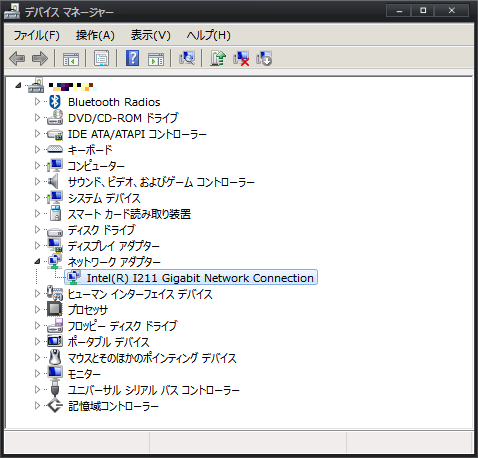
デバイス マネージャー
デバイスカテゴリーの ネットワーク アダプター を展開し、Intel(R) ~ Gigabit Network Connection をダブルクリックします。上記画像では I211 というチップ名称になっています

Intel(R) ~ Gigabit Network Connection プロパティ / 詳細設定
上記画像の様に リンクを待機 を オン に設定し OK を選択し終了です
…ですが、もうデバイスドライバーインストール時に リンクを待機 を オン の状態でドライバーがインストールされる様にしちゃえばいいんじゃね?と、思い調べてみました
まずは ここ から Intel Gigabit Network Connection のドライバーをダウンロードします
ダウンロードしたファイルの実体は RAR 形式の自己解凍アーカイブファイルなので、RAR 形式のアーカイブファイルを取り扱える解凍ツールで適当な空のディレクトリに解凍します
次に実際使用しているチップ名称をキーワードにして、解凍したディレクトリに点在する *.inf ファイルを探し当てます(秀丸エディタのgrep機能などを使えば便利です) Chip 型番が I211 の場合は e1r62x64.inf というファイルでした
文字列 %WaitAutoNegComplete% を検索し、以下 default の部分を "1" に変更します
該当の inf ファイル保存します。保存の際に注意する事は、このファイルは多言語で記述されているので、秀丸エディタ等の文字コードのエンコード/デコードを行うエディターで保存してしまうと正しく保存されないので、バイナリセーフなエディタ、例えば メモ帳 で編集、保存(ANSIで) する事を推奨します
デバイスドライバーをインストール時に変更した inf ファイルを指定してインストールを行えば、いいと思います…と、言うのもこの方法はまだ試していません …ので、次回 Windows 7 統合インストール USB メモリ作成の際に試してみたいと思います
; Wait for Link
HKR, Ndi¥Params¥WaitAutoNegComplete, ParamDesc, 0, %WaitAutoNegComplete%
HKR, Ndi¥Params¥WaitAutoNegComplete, default, 0, "2" ← これを "1" に変更する
HKR, Ndi¥Params¥WaitAutoNegComplete¥Enum, "0", 0, %Off%
HKR, Ndi¥Params¥WaitAutoNegComplete¥Enum, "1", 0, %On%
HKR, Ndi¥Params¥WaitAutoNegComplete¥Enum, "2", 0, %AutoDetect%
HKR, Ndi¥Params¥WaitAutoNegComplete, type, 0, "enum"
inf ファイルのデフォルト値を PHP スクリプトで一括置換する
まだ、現時点で試していませんが *.inf ファイルを一括置換する PHP スクリプトを作りました。変更する値のプロパティ以下の4箇所です
- ジャンボ パケット を 1514 から 9014 に変更
- リンクを待機 を 自動 から オン に変更
- 受信バッファ を 256 から 2048 に変更
- 送信バッファ を 512 から 2048 に変更
ドライバー書庫を解凍したディレクトリに infdeault.php を置き、実行するだけです
inf ファイルのデフォルト値を編集して WinToolkit で統合インストールする方法は駄目でした
- WinToolkit で統合インストールを行うと、何故か元のデフォルト値の状態でドライバーがインストールされる
- 上記編集済み inf ファイルを使用して手動でインストールを試みるとセキュリティ警告のメッセージウィンドウが表示されるが、無視してそのまま続行すると、しっかりとデフォルト値が反映された状態でドライバーがインストールされる
原因は対応しているセキュリティカタログファイル e1r62x64.cat の内容と e1r62x64.inf が矛盾している為、セキュリティ警告のメッセージウィンドウが表示されます…しかし、何故か WinToolkit の統合インストールイメージ作成ではエラーが発生せず、編集前のデフォルト値でインストールされるのが不思議です…('A`)
以上の事から、自動化は断念し、インストール時にデバイスマネージャーから手動で設定する事にしました。上記 PHP スクリプト を使用してインストール場合は 自己責任 でお願いします…('A`)
2018/08/17 追記: inf ファイルのデフォルト値を編集して WinToolkit で統合インストールする方法
WinToolkit の統合インストールで編集した inf ファイルの値を反映させる方法がわかりました。これは実際に動作確認済みです。後述する方法は 自己責任 でお願いします
WinTookit を起動し、All-In-One-Integrator を選択し、統合するエディションを選択、プリセットをロードし、以下の画像の All-In-One-Integrator の Options の Force Unsigned をチェックして、統合を行えばいいだけです
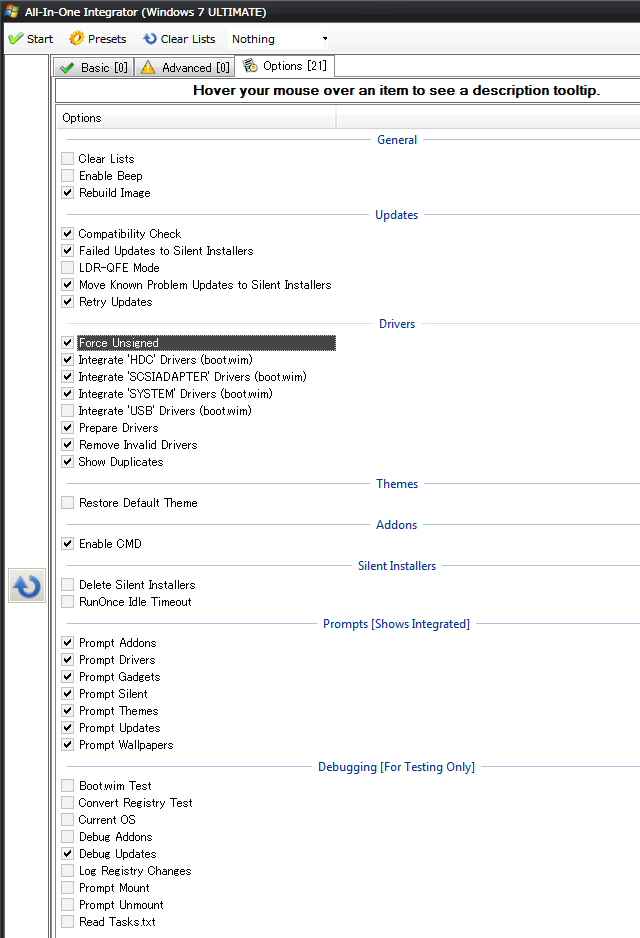
WinToolkit | All-In-One-Integrator | Options
ついでに infdeault.php もちょっとバージョンアップしました。オリジナルの inf ファイルはファイル名サフィックス部分に .org を付与し、実際に inf ファイルがあるディレクトリのファイルを更新するように変更しました
NTFS フォーマットを施した USB メモリーを差し込んだまま Windows 7 を起動したりすると、以下の様な警告がイベント ビューアーに記録される
ログの名前: System
ソース: Microsoft-Windows-Kernel-PnP
日付: YYYY/MM/DD (w) HH:MM:SS
イベント ID: 219
タスクのカテゴリ: (212)
レベル: 警告
キーワード:
ユーザー: SYSTEM
コンピューター: test
説明:
デバイス WpdBusEnumRoot¥UMB¥2&37c186b&0&STORAGE#VOLUME#_??_USBSTOR#DISK&VEN_TOSHIBA&PROD_TRANSMEMORY-MX&REV_PMAP#A14593E4A599ED7090000F31&0# のドライバー ¥Driver¥WUDFRd を読み込めませんでした。
上記の警告が発生する原因として考えられるのは、WDF のフレームワークが入っている状態で発生すると思われます
WDF のフレームワーク の実体は Windows 7 では何かと言うと…
- x64 ベース システム Windows 7 用カーネル モード ドライバー フレームワーク (バージョン 1.11) の更新プログラム (KB2685811)
- x64 ベース システム Windows 7 用ユーザー モード ドライバー フレームワーク (バージョン 1.11) の更新プログラム (KB2685813)
対策は下記スクリーンショットの様に サービスの Windows Driver Foundation - User-mode Driver Framework を手動から自動に変更するだけです
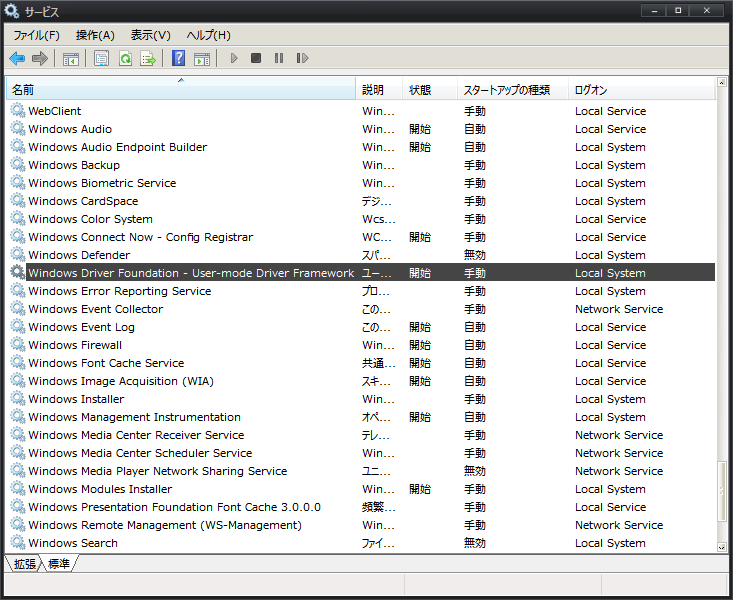
WDF サービス
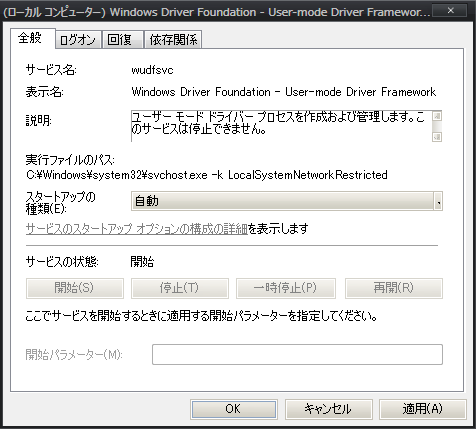
WDF サービス 設定
以上で、イベントビューアーに警告は出なくなります
- about this site
- foobar2000
- Panels UI
- web tools, resources
- The people sending SPAM
- PLEX PX-Q3PE (Spinel + BonCasLink + TVTest + TvRock) での録画PC 構築設定メモ (75,234)
- foobar2000 visual style (43,430)
- Windows7 インストール後に発生するイベントID 10 でのアプリケーションエラー (42,824)
- Firefox : userChrome.css (39,099)
- WordPress Plugins : Akismet htaccess writer (34,757)
- Pear のセットアップとパッケージのインストール (32,665)
- Panels UI Commands reference : 私的マニュアル (31,232)
- Firefox 3 : アドオン keyconfig によるショートカットキー割り当て (25,976)
- Windows イベントビューアー エラー/警告 トラブルシューティング e1rexpress ID:27 (25,046)
- The people sending SPAM (21,781)
- game (40)
- DARK SOULS III (17)
- Everquest II (12)
- Euro Truck Simulator 2 (8)
- Need for Speed (1)
- software (39)
- Windows (26)
- Event Viewer (3)
- Windows (26)
- blog (33)
- PC (33)
- 912T (17)
- WordPress (14)
- internet (12)
- foobar2000 (11)
- etc (10)
- PHP (9)
- Customize (8)
- Trouble Shooting (7)
- uncategorized (5)
- music (4)
- CSS (3)
- Bluetooth (3)
- NEW (2)
- JavaScript (2)
- HTML (2)
- nov_sp+gof (1)
- nov2 (1)
- nov1 (1)
- Semaglutide Online (1)
- ! Без рубрики (1)
- 1 (1)
- Pablic (1)
- Games (1)
- SNOWMIKU (1)
- 2025年11月 (14)
- 2025年10月 (2)
- 2025年8月 (1)
- 2025年7月 (2)
- 2018年11月 (2)
- 2018年9月 (7)
- 2018年8月 (27)
- 2018年7月 (1)
- 2015年10月 (3)
- 2015年5月 (5)
- 2014年11月 (1)
- 2014年9月 (1)
- 2013年10月 (1)
- 2013年9月 (2)
- 2013年5月 (1)
- 2013年4月 (1)
- 2013年2月 (1)
- 2013年1月 (3)
- 2012年12月 (2)
- 2012年11月 (1)
- 2012年10月 (2)
- 2011年7月 (1)
- 2011年4月 (7)
- 2011年3月 (1)
- 2011年2月 (9)
- 2011年1月 (1)
- 2010年9月 (1)
- 2010年7月 (1)
- 2010年6月 (1)
- 2008年7月 (7)
- 2008年6月 (9)
- 2008年2月 (15)
- 2008年1月 (5)
- 2007年12月 (5)
- 2007年11月 (22)
- 2007年10月 (16)
- Understanding Stanozolol: What It Is and Its Uses
2025年11月28日 (金) - Esteroides Anabólicos en España: Todo lo que Necesitas Saber
2025年11月28日 (金) - Peut-on combiner stéroïdes et antibiotiques ?
2025年11月27日 (木) - nya casino utan svensk licens
2025年11月27日 (木) - UK Casino Sites Not On Gamstop
2025年11月27日 (木)
- The Legal Landscape of Online Gambling: Wagertales Casino’s Compliance
The rapidly evolving online gambling industry requires operators to navigate complex legal frameworks across different jurisdictions. Ensuring compliance not only protects the casino but also guarantees a safe and trustworthy experience for players. Among the many platforms, wagertales exemplifies a commitment to legal adherence, setting standards for responsible gaming and regulatory compliance.
Table of Contents
- Legal Regulations in the UK
- Licensing and Licence Approval Process
- Player Protection and Responsible Gaming
- Anti-Money Laundering (AML) Policies
- Data Privacy and Cybersecurity Measures
- Comparative Analysis of Licensing Bodies
- Case Study: Wagertales Casino’s Compliance Strategy
- Myths vs. Facts in Online Gambling Law
- Step-by-Step Guide to Achieving Compliance
- Future Trends in Online Gambling Regulation
Legal Regulations in the UK
The UK remains one of the most mature markets for online gambling, with over £5 billion in total bets placed annually. The Gambling Act 2005, overseen by the UK Gambling Commission, sets strict standards for licensing, advertising, and player protection. Operators must adhere to these rules to legally offer their services within the UK jurisdiction. Notably, online operators must obtain a license, demonstrate financial stability, and implement responsible gaming policies.
Licensing and Licence Approval Process
The licensing process involves multiple steps designed to verify an operator’s credibility and operational integrity:
- Application submission with detailed business plans
- Background checks on key personnel and financial stability
- Demonstration of responsible gaming policies and anti-fraud measures
- Technical testing of software and payout systems
- Approval and issuance of the license, typically within 24–48 hours upon successful review
Once approved, operators must maintain compliance through regular audits and reporting.
Player Protection and Responsible Gaming
Protecting players is a cornerstone of legal compliance. UK regulators require operators to implement features such as:
- Self-exclusion options
- Deposit limits and cooling-off periods
- Clear terms and conditions
- Educational resources about responsible gambling
- Regular monitoring for signs of problem gambling
Wagertales demonstrates exemplary adherence by integrating these features seamlessly into their platform, ensuring players can gamble responsibly and within their limits.
Anti-Money Laundering (AML) Policies
AML compliance is critical to prevent illegal activities. Operators must perform customer due diligence, including verifying identities through official documents, and monitor transactions for suspicious activity. Statistically, 75% of online gambling operators report suspicious transactions annually, emphasizing the importance of robust AML protocols. Wagertales employs advanced analytics to detect anomalies and ensure transparency.
Data Privacy and Cybersecurity Measures
Adherence to data protection laws like the GDPR is mandatory. Operators must secure player data through encryption, regular security audits, and strict access controls. For example, Wagertales invests in state-of-the-art cybersecurity infrastructure, reducing data breach risks by 40% compared to industry averages. Transparency about data usage builds player trust and aligns with legal standards.
Comparative Analysis of Licensing Bodies
Licensing Authority Jurisdiction Key Features UK Gambling Commission United Kingdom Strict regulation, high player protection, comprehensive compliance requirements Malta Gaming Authority Malta Flexible licensing, favorable tax rates, strong technical standards Gibraltar Gambling Commissioner Gibraltar Efficient licensing process, high security standards, good jurisdiction for international operators Choosing the right licensing authority impacts operational costs and market access, with UK licenses offering the highest credibility for UK players.
Case Study: Wagertales Casino’s Compliance Strategy
Wagertales has adopted a proactive compliance approach, including:
- Securing licenses from multiple jurisdictions, primarily the UKGC
- Implementing real-time player monitoring systems
- Training staff on legal updates and responsible gaming policies
- Partnering with third-party auditors for compliance verification
Data shows that Wagertales maintains a 98% compliance score in audits, which is above industry averages. This commitment enhances their reputation and ensures sustainable operations.
Myths vs. Facts in Online Gambling Law
Myth Fact Online gambling is illegal everywhere. Legal in many jurisdictions with proper licensing, including the UK, Malta, and Gibraltar. Only large operators can be compliant. Small and medium-sized operators can achieve compliance through proper licensing and policies. Player data is not protected by law. Data privacy laws like GDPR mandate strict protection measures for player information. Gambling licenses are easy to get. Licensing involves rigorous checks, financial scrutiny, and ongoing compliance. Step-by-Step Guide to Achieving Compliance
- Research the legal requirements specific to your target market.
- Choose an appropriate licensing jurisdiction such as the UKGC or Malta GAM.
- Prepare comprehensive documentation, including financial statements and responsible gaming policies.
- Undergo technical testing of gaming software and payout systems.
- Implement AML and data protection protocols.
- Apply for licensing and cooperate with regulators during the review process.
- Maintain ongoing compliance with regular audits and policy updates.
Future Trends in Online Gambling Regulation
Emerging trends suggest increased regulation around cryptocurrency use, blockchain transparency, and age verification technology. Countries like Germany and Canada are moving towards harmonized frameworks, potentially influencing global standards. Regulators are also emphasizing responsible gambling with AI-driven monitoring tools, aiming to reduce problem gambling rates, which currently affect approximately 2.5% of the adult population in regulated markets.
Operators like wagertales are ahead of these trends by integrating innovative compliance solutions, ensuring their long-term legal standing and player trust.
2025年11月28日 (金) - nya casino utan svensk licens
2025年11月27日 (木) - UK Casino Sites Not On Gamstop
2025年11月27日 (木) - Coronavirus disease 2019
2025年11月26日 (水) - Official IQ Option website
2025年11月25日 (火)
- 8色 : 推荐:40多个WordPress反垃圾评论插件 : 2008年07月12日(土)
- WordPress插件网 : 40多个WordPress反垃圾留言插件 : 2008年07月12日(土)
- WordPressによる「さくらインターネット」の負荷軽減 : ☆今日もガクリ(‘A`) » WordPress Plugins : Akismet htaccess writer : 2008年07月12日(土)
- 教师论坛 : 推荐:40多个WordPress反垃圾评论插件 : 2008年07月12日(土)
- Shift+E : Firefox4を使ってみた、Keysnail設定② : 2008年06月24日(火)
- Alphaziel on deviantART
- Astronomy Picture of the Day
- Duranduran.com The official Duran Duran website
- PEAR :: The PHP Extension and Application Repository
- PHP: Hypertext Preprocessor
- 島みやえい子 公式サイト
- 札幌の天気
- EverQuest II MMORPG - Official Game Site
- ZAM EverQuest II :: An EQ2 (EQII) Community, Wiki, and Database Site
- Java

気温: 10℃ ‘ 湿度: 66%